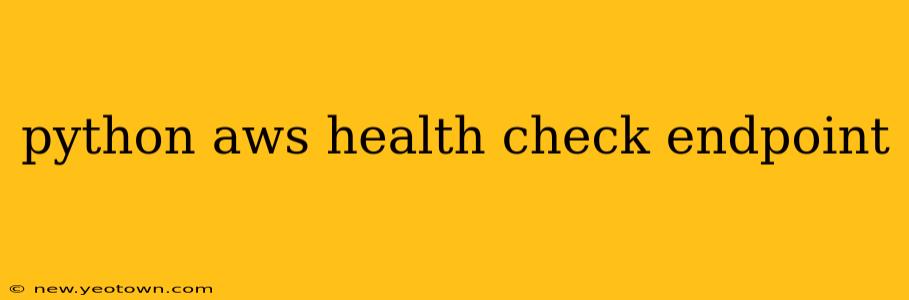The internet is a fickle beast. One minute your application is humming along, serving users and processing data, and the next… silence. Downtime means lost revenue, frustrated users, and a dent in your reputation. That's where robust health checks come in. In this post, we'll delve into creating a Python endpoint for AWS health checks, ensuring your applications remain online and responsive. We'll build a simple, yet effective, solution, tackling common questions and concerns along the way.
Imagine this: you're deploying a critical application to AWS. You've meticulously configured your EC2 instances, load balancers, and auto-scaling groups. But how does AWS know your application is actually healthy and ready to handle requests? This is where health checks become indispensable. They're the lifeblood of your application's availability and resilience.
What are AWS Health Checks?
AWS Health Checks are a crucial part of ensuring your applications remain available. They're essentially automated probes that regularly check the health of your resources. If a health check fails, AWS takes appropriate action, such as removing an unhealthy instance from a load balancer or triggering an auto-scaling event. These checks provide essential monitoring and help maintain a high level of availability for your applications.
Creating a Python Health Check Endpoint
Let's build a simple Python endpoint that responds to health checks. This endpoint will be exposed via a web server (like Flask or FastAPI). The core idea is to return a simple HTTP 200 OK response when everything is working correctly. Any other response indicates a problem.
from flask import Flask
app = Flask(__name__)
@app.route('/health')
def health_check():
return "OK"
if __name__ == '__main__':
app.run(debug=True, host='0.0.0.0', port=8080)
This minimal Flask application defines a /health endpoint that returns "OK". Crucially, it runs on 0.0.0.0, binding to all available IP addresses on the server, enabling AWS to reach it. The port is set to 8080 (you can adjust this), and debug=True is useful during development but should be disabled in production.
How to Configure AWS to Use the Health Check Endpoint
Once your Python endpoint is running, you need to configure AWS to use it. This process varies slightly depending on the service (e.g., Elastic Load Balancing, Application Load Balancer). Generally, you'll specify the protocol (HTTP or HTTPS), the port, and the path (/health in our example) within the health check configuration.
How Often Should I Run Health Checks?
The frequency of your health checks depends on the sensitivity of your application and your desired level of responsiveness to failures. More frequent checks provide quicker detection of issues but increase overhead. A good starting point is every 30 seconds to a few minutes, adjusting based on your application's needs and performance characteristics.
What to Do When a Health Check Fails
When a health check fails, immediate action is crucial. Your AWS configuration should trigger appropriate responses, such as:
- Removing unhealthy instances from a load balancer: Prevents users from accessing malfunctioning instances.
- Triggering auto-scaling events: Launches new instances to replace unhealthy ones.
- Sending alerts: Notifies your operations team so they can diagnose and resolve the issue.
Different Types of AWS Health Checks
AWS offers various health check types depending on the needs of your application. These checks can be integrated with different services:
- Elastic Load Balancing (ELB): Allows you to configure health checks for your load balancers.
- Application Load Balancer (ALB): Provides more granular health checks, including path-based checks and HTTP codes.
- Auto Scaling: Integrates health checks to manage your instance scaling.
- Amazon EC2 Systems Manager (SSM): Offers more advanced health check options, including custom scripts and more detailed monitoring.
Implementing More Robust Health Checks
Our simple "OK" response is a good starting point, but more sophisticated health checks might include:
- Database connectivity: Verify your application can connect to its database.
- External API calls: Check connectivity to crucial third-party APIs.
- Resource availability: Confirm sufficient resources (memory, CPU) are available.
- Custom checks: Implement specific checks tailored to your application's logic.
Remember, a comprehensive health check strategy is a vital component of a resilient and reliable AWS deployment.
This approach provides a solid foundation for monitoring your application's health in AWS. By combining a well-structured Python endpoint with appropriate AWS configuration, you can significantly enhance your application's availability and resilience. Remember to always tailor your health checks to the specific needs of your application and its dependencies for optimal performance and reliability.